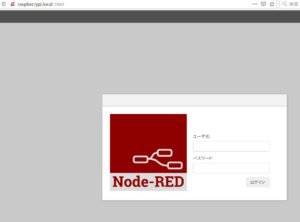ラズパイ3 Node-RED セットアップ
Raspberry PiにおけるNode-REDの活用について
AmazonEcho (Alexa) と RaspberryPi を連携して声だけでPS4を操作する
Amazon EchoをRaspberry Piのワイヤレス音声認識マイク&スピーカとしてミクさんの声で喋らせたり家電制御(リモコン制御)する方法
を参考に
Node-RED を導入
wget https://git.io/noderedlinux
でインストールスクリプトダウンロード
bash noderedlinux
を実行
This script will remove versions of Node.js prior to version 7.x, and Node-RED and if necessary replace them with Node.js 12.x LTS (erbium) and the latest Node-RED from Npm. It also moves any Node-RED nodes that are globally installed into your user ~/.node-red/node_modules directory, and adds them to your package.json, so that you can manage them with the palette manager. It also tries to run 'npm rebuild' to refresh any extra nodes you have installed that may have a native binary component. While this normally works ok, you need to check that it succeeds for your combination of installed nodes. To do all this it runs commands as root - please satisfy yourself that this will not damage your Pi, or otherwise compromise your configuration. If in doubt please backup your SD card first. Are you really sure you want to do this ? [y/N] ?
となるので
y で Enter
Would you like to install the Pi-specific nodes ? [y/N] ?
も
y で Enter
なお N にすると
標準的な Node-RED となる
もし N にしても再度
bash noderedlinux
を実行すれば選択できる
次に Node-RED の起動
node-red-start
これで
/home/pi/.node-red/
配下に各種設定ファイルが導入される
Node-RED の停止は
Ctrl + c でログ出力を止めて
node-red-stop
で停止
ログの確認は
node-red-log
でできる
ログは tail形式で最新のログを順次表示するので
ctrl +c で停止できる
なお自動起動には
systemd スクリプトで設定をする
sudo systemctl enable nodered.service
で自動起動
自動起動解除は
sudo systemctl disable nodered.service
自動起動状態の確認は
sudo systemctl status nodered.service
なおNode-REDの設定を変更した場合
node-red-restart
で再起動する必要がある
次にFlow Editor のログインの画面の設定
Raspberry Pi上のNode-REDにパスワードを設定するスクリプト
を参考に
wget https://git.io/nrpiadminpass.sh
でスクリプト取得
bash nrpiadminpass.sh 任意のパスワード
でパスワードを設定
その後
node-red-restart
で設定を反映
これで
Ubuntu で
Firefox や Chrome などで
http://raspberrypi.local:1880/
へアクセスすると
ログイン画面になるので
ユーザ名 admin
パスワードは設定したパスワード
でログインできるようになる
次に FlowEditor のURL変更
vim .node-red/settings.js
で設定を開き
94行目の
//httpAdminRoot: '/admin',
を
httpAdminRoot: '/admin',
というようにコメントアウトを削除
その後
node-red-restart
で設定を反映
これで
http://raspberrypi.local:1880/admin/
へアクセスすると
ログイン画面になる
これで Node-RED のセットはできたので
次回は Node-RED Alexa Home Skill Bridge の設定