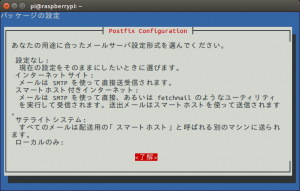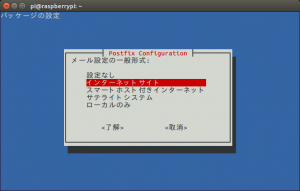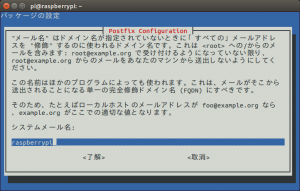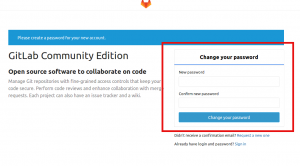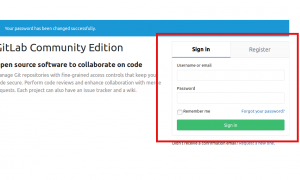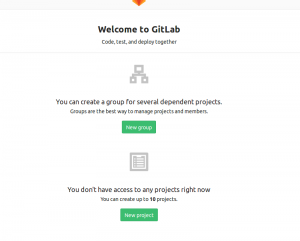ラズパイ3に Gmail リレー設定
ズパイに Postfixメールサーバーを立てる方法(Gmailをリレーとして使用)
を参考に設定
まず必要なパッケージのインストール
sudo apt-get install mailutils
次に
GmailリレーサーバにするためPostfixの設定を編集
sudo vim /etc/postfix/main.cf
でファイルを開き
shift + G で最終行に移動
:set number
で行番号がでるので
39 行目の
relayhost =
をコメントアウト
あとは
カーソルを 39 行目に合わせるか
:39で39行目に移動し
shift + i # でコメントアウト
複数行のコメントアウトは
vimで一気にコメントアウトする方法(複数行の先頭に文字を追加する方法)
を参考に
あとはファイルの最後に
# Relaying Postfix SMTP via GMAIL relayhost = [smtp.gmail.com]:587 smtp_sasl_auth_enable = yes smtp_sasl_password_maps = hash:/etc/postfix/sasl_passwd smtp_sasl_security_options = noanonymous smtp_tls_CAfile = /etc/postfix/cacert.pem smtp_use_tls = yes
を追記し
esc を押して
:wq で保存
次にGmailのアカウント情報を設定するファイルを作成
sudo vim /etc/postfix/sasl_passwd
構文は
[smtp.gmail.com]:587 Gmailアドレス:Gmailパスワード
なお、Gmail のパスワードは2段階認証をしている場合
安全性の低いアプリの許可はできないため
アプリパスワードを作成し
このパスワードを設定する必要があります
次に sasl_passwd の設定
sudo chmod 400 /etc/postfix/sasl_passwd
で権限変更
Postfix が参照するデータベースファイルへ
反映するので
postmap コマンドを実行
sudo postmap /etc/postfix/sasl_passwd
smtp.gmail.comの
ルート認証局(Root CA)をダウンロードして配置
するので wget で取得
wget https://www.thawte.com/roots/thawte_Premium_Server_CA.pem
次に tee コマンドに -a オプションをつけることでファイルに追記
tee コマンドについては
teeコマンドの使い方
を参考に
cat ./thawte_Premium_Server_CA.pem | sudo tee -a /etc/postfix/cacert.pem
ここまでできたらテストメールの送信をするので
sudo service postfix restart
で postfix の再起動
echo "Hello World" | mail -s "Test Message" 送信したいメルアド
としてメールが届けば成功です
もし届かない場合
tail /var/log/mail.log
で
Gmail のサポートのURLが表示されるので
これをもとにアプリパスワードを設定し
sudo vim /etc/postfix/sasl_passwd sudo postmap /etc/postfix/sasl_passwd sudo service postfix restart
でパスワードを変更し
DB更新してから postfix を再起動し
再度送信テストをしてみましょう