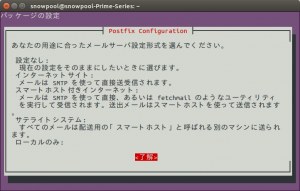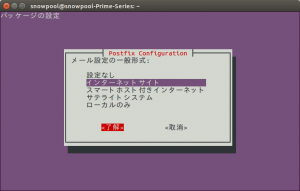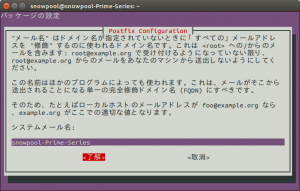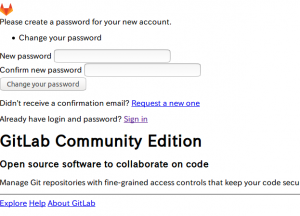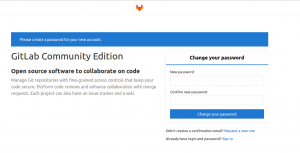Gitlab のインストール
2年ぶりに Gitlab のインストール
いろいろと変更がありそうなので
GitLab Installation
を参考にインストール
sudo apt-get install -y curl openssh-server ca-certificates
次にメールサーバーのインストール
sudo apt-get install -y postfix
を実行すると確認画面がでるので、tabを押して
了解で Enter
次に、どの形式にするか選択がでるけど
ドキュメントには
During Postfix installation a configuration screen may appear. Select ‘Internet Site’ and press enter. Use your server’s external DNS for ‘mail name’ and press enter. If additional screens appear, continue to press enter to accept the defaults.
意味は
Postfixのインストール中に、設定画面が表示されることがあります。 [インターネットサイト]を選択し、Enterキーを押します。サーバーの外部DNSを「メール名」に使用し、Enterキーを押します。追加の画面が表示された場合は、enterを押してデフォルトを受け入れます。
となっているので
インターネット上サイトのまま
tabを押して了解で Enter
次にメール名だけど、ローカルのみの予定なので
今回はそのまま tab を押して 了解で
Enter
次に Gitlab リポジトリを追加するので
curl -sS https://packages.gitlab.com/install/repositories/gitlab/gitlab-ce/script.deb.sh | sudo bash
次に
sudo apt-get install gitlab-ce
で Gitlab インストール
インストールされると
gitlab: Thank you for installing GitLab! gitlab: To configure and start GitLab, RUN THE FOLLOWING COMMAND: sudo gitlab-ctl reconfigure gitlab: GitLab should be reachable at http://snowpool-Prime-Series gitlab: Otherwise configure GitLab for your system by editing /etc/gitlab/gitlab.rb file gitlab: And running reconfigure again. gitlab: gitlab: For a comprehensive list of configuration options please see the Omnibus GitLab readme gitlab: https://gitlab.com/gitlab-org/omnibus-gitlab/blob/master/README.md gitlab: It looks like GitLab has not been configured yet; skipping the upgrade script. W: Duplicate sources.list entry http://download.opensuse.org/repositories/isv:/ownCloud:/community/xUbuntu_14.04/ Packages (/var/lib/apt/lists/download.opensuse.org_repositories_isv:_ownCloud:_community_xUbuntu%5f14.04_Packages)
と表示される
Gitlab の初期設定と開始には
sudo gitlab-ctl reconfigure
を実行
これで
http://snowpool-prime-series:8080/
だとアクセスできず、
http://localhost:8080
ではレイアウトが崩れる
このため
sudo vim /etc/gitlab/gitlab.rb
で設定ファイルを開き
13行目の
external_url 'http://snowpool-Prime-Series'
を
external_url 'http://192.168.1.206:8000'
というように変更し
sudo gitlab-ctl reconfigure
を実行し設定を反映